- This topic has 16 replies, 2 voices, and was last updated 1 year, 3 months ago by
Aizaz Awan.
-
AuthorPosts
-
March 12, 2024 at 5:34 am #8413
Hello, @administrator,
Sorry for the inconvenience, but we only provide our dedicated support for the Alpus Pro theme here.
So we kindly request you to please explain your issues here one by one with screenshots explanation and with your site WP Admin URL and Credentials under the private content area of this topic, so that we can have a look into it for you on your site and help you out.
Best Regards.
March 21, 2024 at 10:24 am #8415Hi Aizaz,
Theres been communication and support provided via email previously, so I assumed that was the best method of contact.
I’ve tried various demo installs and all have display and styling issues when I attempt to update – new sections and updates to pages cause a server error (403 error).
Also, when I customise the styling of the theme (colours and fonts), these don’t appear to update either. I’ve cleared the cache but still no joy.
Will include links to screenshots and credentials in the private note.
Thanks,
JamesMarch 21, 2024 at 10:29 am #8416Private info added
This field is Private Content.
March 21, 2024 at 4:48 pm #8417Additional Private Note
This field is Private Content.
March 23, 2024 at 1:26 pm #8418Hello, @James,
Sorry for all the inconvenience, Thanks for all the detailed explanation with screenshots and website access. I have gone through your site and debug the issue.
The thing is you are right that some of the icons on the site in green are actually, images not the icons so you have to change them as per your need.
Regarding the changes and other sections’ green color, I can see it is set via Elementor editor. As you can see in this screenshot the color is set to green https://postimg.cc/gw9vwq48 I simply changed it to blue from there https://postimg.cc/qtRd3yRB and saved it you can see the changes appear right away on the site https://postimg.cc/q67mmXPg
Best Regards,
-
This reply was modified 1 year, 6 months ago by
Aizaz Awan.
March 26, 2024 at 3:12 pm #8420Additional Private Note 2
This field is Private Content.
March 28, 2024 at 11:48 am #8421Hello, @James,
Basically, the content of the description is not changing because in the description you have added HTML content of the anchor tag: https://postimg.cc/zH1z5fQH So to fix it you have to add your custom CSS code to change the color as per your need.
You can simply add a CSS class first: https://postimg.cc/QVbCsQXX and then try to add the CSS code: https://postimg.cc/kRXnDHn7 I hope it will resolve your issue.
Same as this you can apply the hover color via custom CSS because the widget doesn’t have any option to set the hover color.
Best Regards,
March 28, 2024 at 12:26 pm #8422Hopefully the last question…
This field is Private Content.
March 28, 2024 at 4:07 pm #8423Private Note 3
This field is Private Content.
April 1, 2024 at 12:06 pm #8424Hello, @James,
1- Basically, it is not a featured image. The content of this box on every page comes from the blocks. Please navigate to the Dashboard >> Alpus >> Layout Builder >> There in the layouts you will see that the page title block is added https://postimg.cc/56RcHMSD
This block is set on every page layout so changing this block setting will appear the same on every page.
To change this you have to create multiple blocks in the Dashboard >> Alpus >> Template Builder >> Blocks >> Add new.
Then try to set the blocks on their respective layouts from Dashboard >> Alpus >> Layout Builder >> as I showed you in the screenshot.
I hope your issue will be resolved.
Kindly refer to this article to understand how the layout builder works: https://alpustheme.com/alpus/documentation/category/layout-builder/
2- The styling doesn’t appear right away, is due to the server cache. I can see that your site stores high-level cache on the server due to the cache plugins you are using on the site.
To solve your issue kindly contact your service provider and ask them to flush the server cache completely and then please disable the cache plugins from the site until your site is in maintenance/development mode.
I hope this will resolve your issue and you will get the desired results.
Best Regards,
May 24, 2024 at 10:55 am #8499Private Note Added…
This field is Private Content.
Attachments:
You must be logged in to view attached files.May 24, 2024 at 12:30 pm #8502Hello, @James,
To apply the necessary changes, follow these steps:
Navigate to Dashboard >> Alpus >> Theme Options >> Custom CSS & JS.
Paste the following code at the bottom of the CSS box:main.main { padding-top: 0px !important; } .elementor-844 .elementor-element.elementor-element-ab18d71 { padding: 30px 0px 0px 0px !important; }Save the settings.
Clear your browser cache and check your site.
The results should look like the screenshots here: https://postimg.cc/ykNRpNKf and https://postimg.cc/PphKDc78Best Regards.
June 14, 2024 at 8:15 am #8510Private note 4
This field is Private Content.
Attachments:
You must be logged in to view attached files.June 14, 2024 at 12:55 pm #8513Hello, @James,
1) Navigate to Wp-Dashboard >> Alpus >> Theme options >> Custom CSS and JS >> add code in CSS section and save settings:
To hide only author, use this CSS code:
.post-author { display: none !important; }Or to hide the Whole meta bar, use this CSS code:
.post-meta { display: none !important; }2) Navigate to Wp-Dashboard >> Alpus >> Theme options >> Custom CSS and JS >> add code in CSS section and save settings:
.mobile-menu-container { background: #21212b !important;}Change the color value per your needs.
Best Regards.
June 14, 2024 at 4:20 pm #8514Private Note 5
This field is Private Content.
-
This reply was modified 1 year, 6 months ago by
-
AuthorPosts
- You must be logged in to reply to this topic.