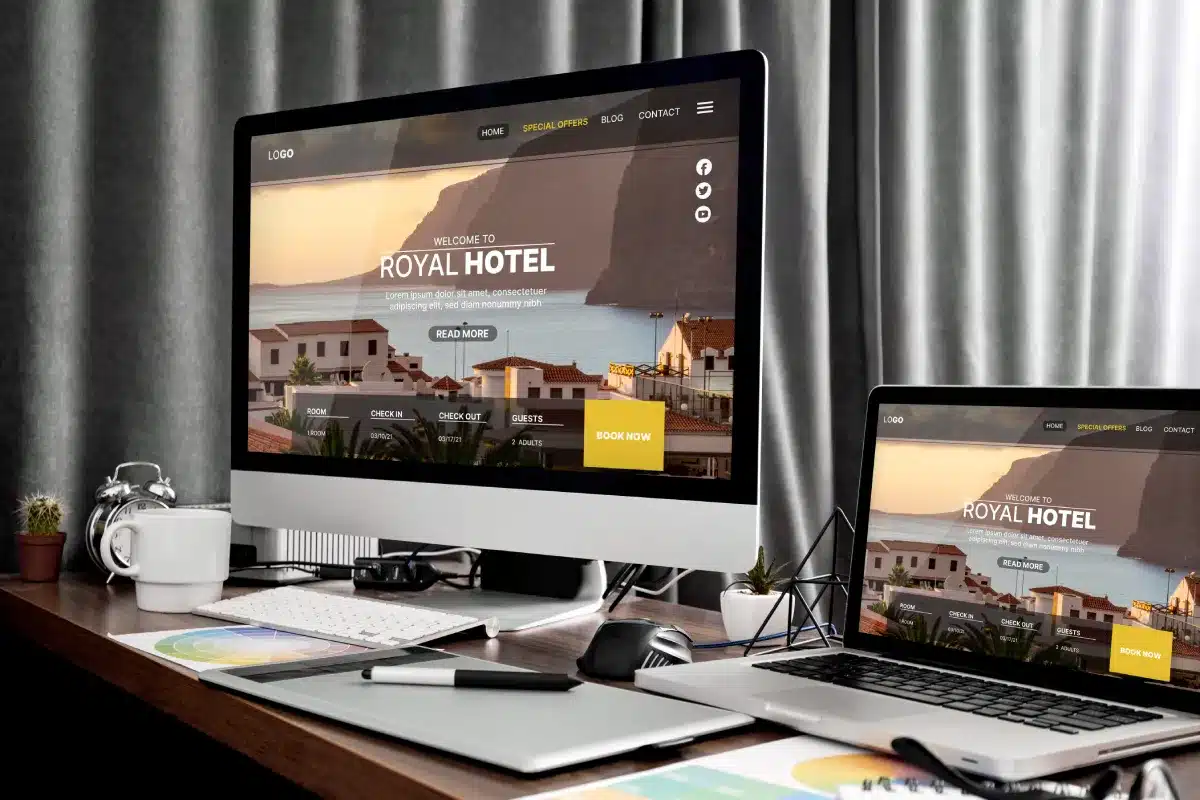
Designing Stunning WordPress Websites with Sketch
In 2008, Bohemian Coding, a relatively unknown development company, introduced Sketch. Initially overshadowed by the wider buzz of the Internet, Sketch has since become popular—and for good reason.
Today, Sketch 3 stands out not only as a viable alternative to Photoshop and Illustrator, but also as a great tool, especially for web design.
Sketch is clearly designed with web projects in mind, and its attention to detail combined with a thoughtful user interface make it a great choice for a wide range of design tasks. It even integrates easily with various services, including InVision.
In this article, we’ll explore Sketch’s capabilities and highlight some of the features that make it the better choice over Photoshop for most design tasks.
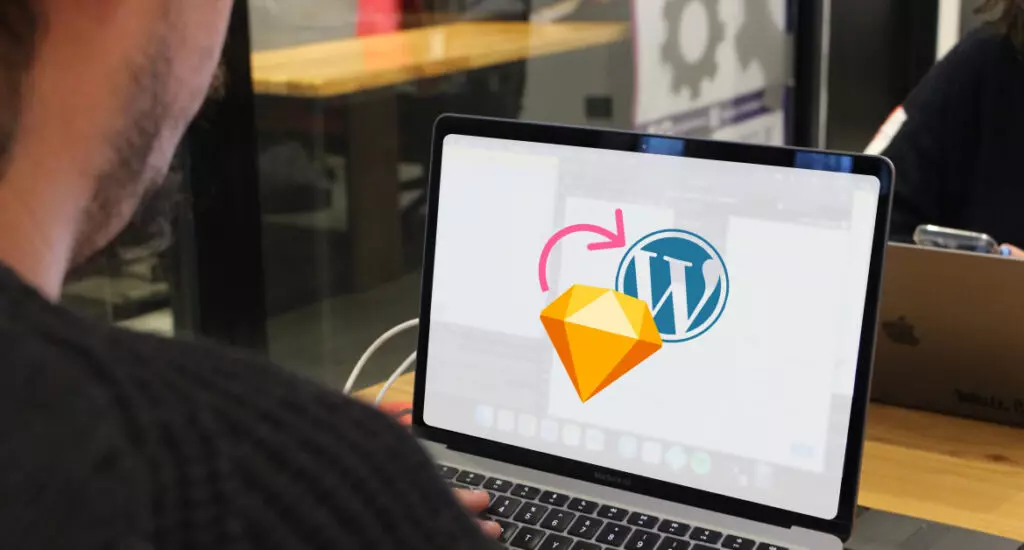
Before starting work
Before we dive into Sketch, it’s important to note that it’s only available for OS X users. Unfortunately, there are currently no plans to support Windows or Linux. While we often aim to cater to both Windows and Mac users, in this case the unique quality of Sketch for macOS makes it stand out.
Adobe Fireworks used to be a close alternative, focusing on web development, but it has been discontinued. Although Fireworks remains functional, it no longer receives updates.
Using Sketch: Inserting elements
When you start working with Sketch, inserting elements is one of your first tasks.
Start with basic shapes like lines, arrows, rectangles, ovals, rectangles with rounded corners, stars, polygons, and triangles. The Property inspector panel lets you modify these shapes extensively—adjust size, position, border radius, opacity, blend modes, fills, borders, shadows, and more. You can even layer multiple fills, frames, and shadows for complex designs.
Initially, we were skeptical about using the inspector panel, but it has proven invaluable. Precise measurements and automatic guides ensure pixel-perfect designs, eliminating the frustration of Photoshop’s unreliable auto-snapping.
If you prefer vector work, Sketch’s bezier curves are as straightforward as those in Photoshop or Illustrator. You can create complex shapes easily and modify them with precision.
Inserting text and images is straightforward: just press “T” for text, or drag and drop images into the canvas. Image cropping is simple too—double-click, select, and crop.
Artboards are another highlight, allowing you to segment your design work. This is especially useful for creating side-by-side desktop and mobile views. Pre-made artboards are available, but custom ones can be created effortlessly.
Symbols are a powerful feature for efficient design. By creating a symbol (e.g., a “buy” button), you can reuse it throughout your project. Editing one instance of the symbol updates all others automatically.
Organizing Your Work
Sketch excels in organization compared to Photoshop. It offers five key features for creating a well-structured document: pages, artboards, layers, groups, and symbols.
Pages are ideal for representing different sections of a website, similar to having multiple spreadsheets in Google Docs.
Artboards organize different views, such as desktop and mobile versions, or separate elements like buttons and typography.
Layers function like those in Photoshop, ordered from front to back. Groups can be created by selecting multiple layers and grouping them, making it easy to manage complex designs.
Symbols are special groups that, when edited, update all instances throughout the document, streamlining consistency.
Text styles in Sketch allow for consistent design. Modifying a text style updates all text layers with the same style, ensuring uniformity across your design.
Sketch Plugins
Enhance Sketch’s functionality with plugins. Numerous plugins are available, with more on GitHub.
- Align Text Baseline: Aligns text accurately to the middle of chosen elements, solving issues with vertical alignment.
- Unsplash It Sketch: Allows you to insert random images from Unsplash with a simple drag-and-drop.
- Sketch Palettes: Manages color palettes efficiently for your projects.
- Personas for Sketch: Generates user data directly in your document.
- Artwork Fetcher: Pulls album covers from Last.fm directly into your design.
These plugins illustrate Sketch’s ability to integrate with third-party services, boosting productivity and enhancing your design experience.
Why Sketch Outperforms Other Tools
For us, Sketch has become indispensable. Here’s why:
- Precision: Sketch offers superior precision with customizable grids and auto-guides, enabling pixel-perfect designs.
- Vector Simplicity: Working with vectors is easier in Sketch than in Photoshop, with straightforward SVG import and editing capabilities.
- SVG Support: Sketch allows you to drag and drop SVG files and edit layers within them.
- Masking: Creating masks in Sketch is intuitive and seamless, perfect for tasks like rounding images.
- Pixel-Perfect Spacing: Distributing objects evenly is a breeze with Sketch’s distribution tools.
- Easy Exporting: Sketch provides robust export options for pages, artboards, and specific elements.
- Performance: Sketch handles large files with ease, providing a smooth, responsive experience.
- User-Friendly Features: Sketch’s intuitive features, like adjustable border radii and shape customization, make design tasks effortless.
Websites Designed with Sketch
We’ve used Sketch to WordPress for several projects, including:
- Vynylize: A visually appealing design created entirely in Sketch.
- Apex Entertainment: Demonstrates the flexibility and efficiency of Sketch in real-world projects.
Finaly
Using Sketch to wordpress for your next projects can significantly improve work efficiency and reduce design time. Thanks to numerous plugins, you can further expand the functionality of the program and customize it to your specific needs.

Leave a Reply