Forum Replies Created
-
AuthorPosts
-
September 19, 2024 at 12:13 pm in reply to: Incompatibility between Alpus Core and Elementor 3.24.0 #8584
Hello, @figueroaquilcanelson and Hello, @amministrazione,
Sorry for the inconvenience, but that compatibility issue is after the latest version of the Elementor, it was the major update from the Elementor, so our development team is working really hard to make the theme compatible with the latest version of the Elementor and we will soon release the new theme update with fix, so until then please be patient and also downgrade the Elementor version to work with the current version of the theme.
Thanks for your understanding.
Best Regards.
Hello, @xevgenij-xxx,
Are you using the free version of the Theme?
This is not the platform to get support for the free version of the theme.
If you are using the old version, try to update the theme and core plugin to the latest versions and check back again.
And please read the Free/Pro versions difference here: https://alpustheme.com/#free-vs-proThanks for your understanding and for contacting us.
Have a nice day.Best regards,
Hello, @xevgenij-xxx,
Please generate a fresh new topic along with your site WP Admin URL and Credentials under the private content area, and provide us the permission to debug your site which includes deactivating all the third-party plugins and on-site customization as well, so that we can have a look into it for you on your site and help you out.
Note: Please take the complete backup of your site before proceeding.
Best regards,
Hello, @subs,
Sorry for the inconvenience, and the late reply. apologizing for it.
I was in touch with our lead developer for your issue, and our lead developer confirmed it’s a compatibility issue in the theme, our lead dev is working on the new theme update and soon within a couple of days, we will release the new theme update with the issue fixed, we kindly request for your patience and understanding.
And again sorry for all that inconvenience.
Best Regards.
Hello, @subs,
Could you please share the URL of your website, so that I can have a look Into it for you and help you out.
Best Regards
July 15, 2024 at 10:13 am in reply to: Ai product review summary installation failed – version 1.1 not 2.0 #8534Hello, @ahmed-swidan,
Sorry for the inconvenience, I have attached the very latest version of the plugin for you here: https://filetransfer.io/data-package/lcpufXJe#link
Please download it and manually Install and Activate it on your site.Best Regards
Hello, @administrator,
Well in our theme, we have the option to add the JS code under Alpus >> Theme Options >> Custom CSS & JS and JS code, please refer to this screenshot: https://pasteboard.co/SiAJjdKC2OBS.png
Further, you can use the Child Theme and code in Child Theme as well.
OR you can try with any third party plugin that better suits your requirements.
Best Regards.
Hello, @James,
1) Navigate to Wp-Dashboard >> Alpus >> Theme options >> Custom CSS and JS >> add code in CSS section and save settings:
To hide only author, use this CSS code:
.post-author { display: none !important; }Or to hide the Whole meta bar, use this CSS code:
.post-meta { display: none !important; }2) Navigate to Wp-Dashboard >> Alpus >> Theme options >> Custom CSS and JS >> add code in CSS section and save settings:
.mobile-menu-container { background: #21212b !important;}Change the color value per your needs.
Best Regards.
Hello, @James,
To apply the necessary changes, follow these steps:
Navigate to Dashboard >> Alpus >> Theme Options >> Custom CSS & JS.
Paste the following code at the bottom of the CSS box:main.main { padding-top: 0px !important; } .elementor-844 .elementor-element.elementor-element-ab18d71 { padding: 30px 0px 0px 0px !important; }Save the settings.
Clear your browser cache and check your site.
The results should look like the screenshots here: https://postimg.cc/ykNRpNKf and https://postimg.cc/PphKDc78Best Regards.
Hello, @zeljko-kovac97,
Please update the top and left values in the SVG code to -4px as shown in my previous instructions. After making these changes, review the result. For reference, see this screenshot: https://pasteboard.co/3fDy4IwyYJ5r.png
This should resolve the issue.
Best Regards.
Hello, @zeljko-kovac97,
You’re welcome! I’m glad to hear that the issue has been resolved. If you have any more questions or need further assistance in the future, feel free to reach out.
Have a great day!
Best Regards.
Hello, @zeljko-kovac97,
Yes you are right, I have checked it on your site and found the same behaviour, it seems that back to top is not designed for the mobile version but specifically for the desktop version only and that is the reason intentionally hide it on mobile version of the site.
But I tried hard and made the Custom CSS for your issue as fix listed below:
@media (max-width: 767px) { #scroll-top { display: inline-block !important; width: 3.2857em; height: 3.2857em; font-size: 1.4rem; bottom: 1em !important; right: 1.0714em; position: fixed; } #scroll-top i.a-icon-angle-up { display: flex; align-items: center; justify-content: center; width: 3.6rem; height: 3.6rem; color: var(--alpha-white-color); background-color: var(--alpha-dark-color); border: 2px solid var(--alpha-dark-color); border-radius: 50%; z-index: 1; } #scroll-top svg { position: absolute; width: 3.1429em; height: 3.1429em; border-radius: 50%; top: 1px; left: 1px; z-index: -1; } }Now please check back to your site after clearing the browser cache: https://ibb.co/93cjPqw
Best Regards.
Hello, @zeljko-kovac97,
To resolve the issue, go to Alpus > Theme Options > WooCommerce > Product Type. Turn OFF the “Open product on second click on mobile” option, save the changes, and clear your browser cache. Then, check your site again. Please refer to this screenshot: https://ibb.co/9VvpZXq
Best Regards.
Hello, @zeljko-kovac97,
When I try to log in to the site, it’s blocked, as shown in this screenshot: https://postimg.cc/qzDXrnQb. Could you please temporarily remove the security from the login and notify me once it’s done? Please do not re-enable it until I get back to you.
Best Regards.
Hello, @zeljko-kovac97,
Go to the Dashboard and navigate to Alpus > Theme Options > Custom CSS & JS. Paste the following code at the bottom of the CSS box:
#scroll-top { display: block !important; }Save the settings, clear your browser cache, and then check your site.
Best Regards,
-
AuthorPosts