- >
- Docs
- >
- 01. Getting Started
- >
- Recommended Web Hosting Services
Installation & Updates
This documentation will get you started on your Alpus installation and updates. You will also learn how to download and install/update the theme correctly.
Firstly, let’s begin by downloading Alpus.
1. Download Theme
You can download our Alpus theme from Themeforest.
In order to download Alpus theme from Themeforest, you need to login your Themeforest account and go to your download page.
When you download Alpus, you have 2 options, one is All Files & Documentation and another one is Installable WordPress File Only.
The former includes all of the theme files and documents, while the latter only includes installable WordPress file. If you want to install or update theme manually, we recommend you latter.
- Login to your Themeforest account and navigate to the ‘Download’ section
- Locate the theme that you purchased in your Downloads list and click on the Download button
2. Install Theme
1) WordPress Theme Manager
Go to WP Admin > Appearance > Themes > Add New. Select the zipped theme file called alpus.zip and press Install Now. WordPress will do the rest job for you.
2) FPT Upload
Go to FTP > wp-content > themes. Unzip the alpus.zip package and upload the theme folder into your themes folder. After you do that, you will also have to go to Appearance > Themes and activate the theme.
3. Related Plugins
1) Required Plugins
Alpus Core – Plugin accompanyed with Alpus theme. This plugin contains essential functionalities to serve Alpus theme. This includes things like basic widgets, shortcodes, WooCommerce compatibility etc.
Alpus Pro – This plugin contains featured functionalities to serve Alpus theme. This includes things like professional widgets, full-site editing features, critical css, etc.
Alpus Elementor Addon – This plugin contains elementor plugin addon features such as pro widgets, floating effects, custom css & js etc.
Elementor – Elementor is the World’s Leading WordPress Page Builder. It was built for designers, developers, marketers, and entrepreneurs. Create stunning landing pages, design a blog, customize your online store – everything is within reach! Enjoy Over 30+ Alpus Elements and features.
Kirki – Alpus theme options is built using Kirki plugin. So in order to use Alpus’s theme options, you should install and activate Kirki plugin.
Meta Box – Plugin for creating meta boxes for posts, pages,… It is free and available on WordPress.org
2) Recommended Plugins
WooCommerce – is an open-source eCommerce plugin for WordPress. It is designed for small to large-sized online merchants using WordPress. This plugin is not required for the theme to function, it is only required for the shop demos Fashion, Furniture and etc that were built with it.
Yith WooCommerce Wishlist – enables Alpus to have Wishlist feature.
WPForms Lite – Drag & Drop form builder to create your WordPress forms.
4. Install Plugins
Firstly, click on the Begin activating plugins links on the top of the page.

Secondly, navigate to Plugins > Installed Plugins, select all plugins.
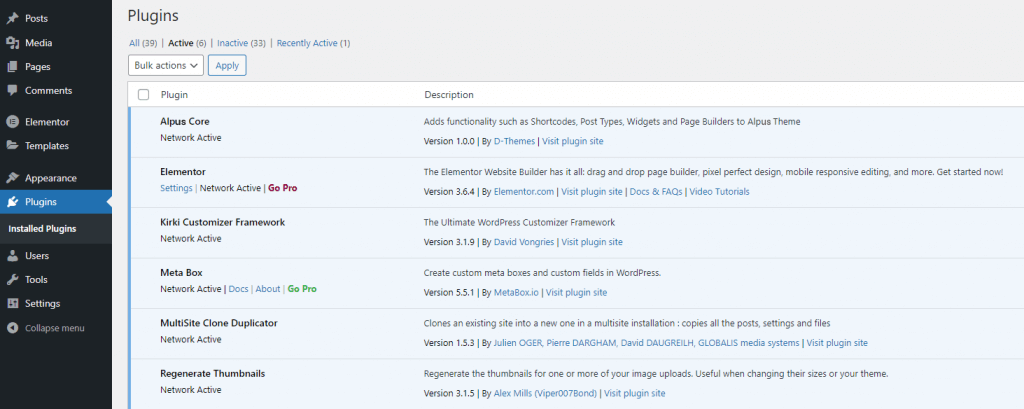
5. Update Theme
There are 2 ways to update Alpus. The first method is Alpus's one click update and second method is Manual updates.
Note: Before Update
After updating the theme, all of your contents such as pages, options, images and posts will never be lost or erased by doing this.
However, any customization to the theme’s core files and language files will be lost. So you need child theme to customize the theme and backup the language file if you have translated theme.
1) Update using One Click Update feature
We introduced a method to update theme whenever we release a new version of theme. Using this feature, you can update Alpus theme whenever a new version is released so easily.
Navigate to Appearance > Themes
2) Manual Update
In order to update theme manually, you need to download theme files.
Once you download the new version of theme, you can choose either a way using FTP and a way using WordPress.
Update using FTP
- Go to
wp-content > themesand backup your alpus theme folder. After backing it up, simply delete it. - Unzip
alpus-pro.zipfrom the package you downloaded, and get alpus theme folder. - Drag and drop the new alpus theme folder into
wp-content > themeslocation. - Don’t forget to update included plugins.
- Navigate to
Appearance > Themeson WordPress admin and click againSave Changesbutton. - Finally, if you have translated theme, don’t forget to get lang folder from backed-up holder and place it on the same directory as an old lang folder. If not, you will not have a translated theme.
Update using WordPress Admin
- Please deactivate the current Alpus theme in
Appearance > Themes. - After deactivate the current Alpus theme, simply delete the alpus theme. Your content will be lost. joking! It will never be lost.
- Get
alpus-pro.zipfile from the package you download from Themeforest and simply upload it. To do it, navigate toAppearance > Themesand clickInstall Themesand upload zip file on it. - After uploading it, in
Appearance > Themes, activate Alpus theme. - Don’t forget upload plugins, too.
- Please go to
Appearance > Theme Optionsin admin area and clickSave Changesagain.