- >
- Docs
- >
- 06. Elementor, Alpus Elements
- >
- Site Logo
Compare
The Compare element plays an important role in your website, especially in your header part. The Alpus Compare Element is offered by Alpus.
Generally, people use wishlist and compare element in case of install YITH plugin. But with Alpus, you can use them without installing YITH.
Alpus offers you easy-to-use and easy-to-customize compare element.
The Alpus Compare Element allows you to design your compare process in simple and friendly way.
And also it allows you to place your compare element on any part of your header. And it provides multiple custom options.
In case you click compare icon, you can go to compare page to compare products with each others.
How to create compare element?
Step 1 – Please create, or choose the Column into which you want to add your element.
Step 2 – Select Alpus Compare Element from the Element List.
Step 3 – Configure the Alpus Compare Element to some place into your header.
Step 4 – After you finish your configuration, don’t forget to save all changes.
Element Content Options
Compare Type: There are 2 types of compare – block and inline.
Mini Compare List: Compare element offers 3 types of mini compare list – do not show, dropdown and offcanvas.
Show Icon: It is set whether show icon or not.
Icon: You can change compare icon as you like.
Show Count: It is set whether show count or not.
Show Label: You can hide compare label.
Compare Label: You can change compare label by using this option.
Element Style Options
And also you can change styles in style editor as you want such as typography, icon size etc.