- >
- Docs
- >
- 05. Template Builder
- >
- Popup Builder
Block Builder
What is Alpus Block Builder?
Alpus Block Builder is one of template builders that Alpus provides. It helps you build whatever content you like faster and easily with Elementor page builder and show wherever you like. You can manage your blocks at Block Builder section in Alpus > Templates page.
What can you do with Alpus Block Builder?
- You can build any part of your page.
- You can build various kinds of sidebar sections ( Shop Sidebar, Blog Sidebar, Product Sidebar... )
- You can build megamenu.
- And so on…
How to build your part of certain page with block builder?
Step 1 – Go to Alpus > Templates.
Step 2 – Click ‘Add New’ button on top of page.
Step 3 – In New Alpus Template Modal, select Block Builder in “Template Type” field. And give your block’s name in “Template Name” field.
Step 4 – The next step is to build your part with Elementor or Gutenberg.
How to insert your block to certain page?
Step 1 – Ahead of inserting block to certain page, you have to prepare block. It was already mentioned above how to create block.
Step 2 – Please go to Alpus > Layout Builder. Here, you can insert your block into any part of your site.
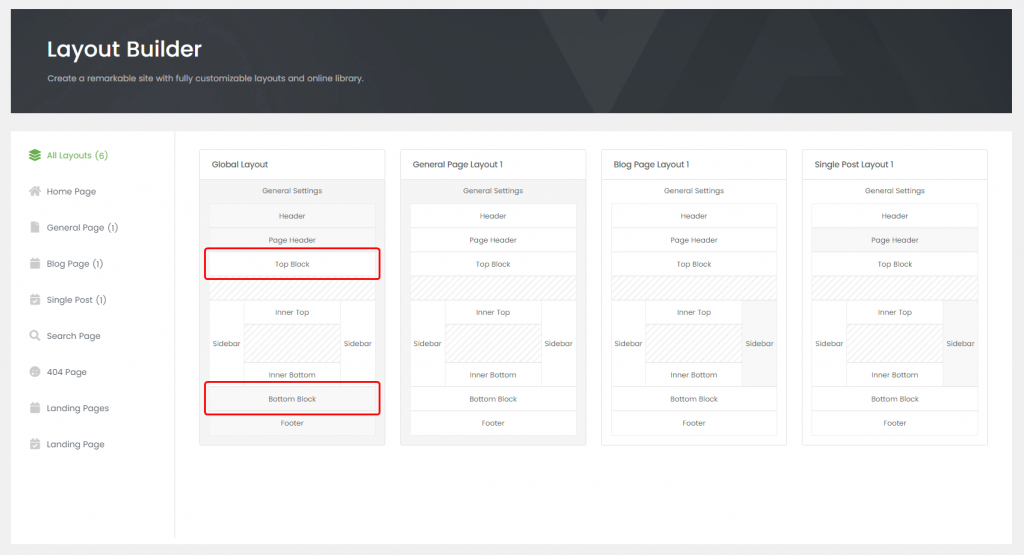
How to insert your block to your page content?
Step 1 – First, please prepare your block.
Step 2 – Create, or choose the column you want to add your block into.
Step 3 – Select Alpus Block Element from the Element List.
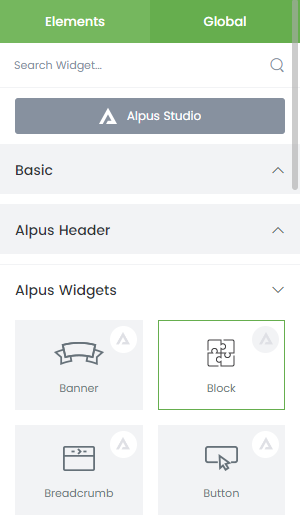
Step 4 – Choose your Block from the dropdown of Alpus Block Element.
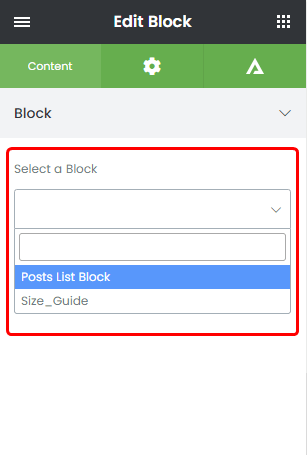
How to insert your block to your menu?
The content is same as how to build megamenu. Then let’s see again.
Step 1 – Please prepare your block.
Step 2 – Go to Appearance > Menus.
Step 3 – Create a new menu. Don’t forget give specific name to your menu.
Step 4 – Add your menu item.
Step 5 – Make sure that your menu item is megamenu.
Step 6 – Configure columns in your megamenu.
Step 7 – Create Custom Menu Item in your Column.
Step 8 – As you see image below, please insert your block.